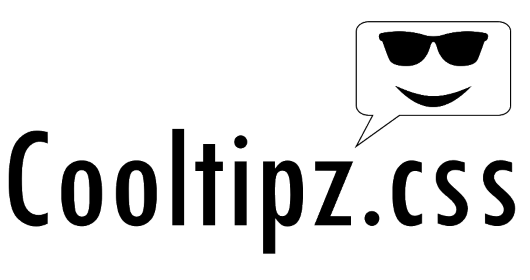Getting started Link to section
To get started using Cooltipz.css in your project, all you need to do is:
- Install cooltipz-css via CDN, npm or yarn
- Add an
aria-labeland a direction to any non self-closing HTML tag - (Optional) Add any modifiers and/or customise your own tooltip
Depending on your preference, you can choose to use classes or data- attributes.
Choose Your Version
Cooltipz.css is available in three optimized versions to suit different development preferences:
- Combined Version (3.13KB when compressed)
- Full-featured version supporting both class and data attribute approaches. Choose this if you need maximum flexibility or are unsure which approach to use.
- Data Attributes Only (1.88KB when compressed)
- Lightweight version using
data-cooltipz-*attributes. Choose this if you prefer HTML-first styling and cleaner markup. - Classes Only (1.85KB when compressed)
- Lightweight version using CSS classes like
cooltipz--top. Choose this if you prefer traditional CSS class-based styling.
💡 Performance tip: The specialized versions are ~40% smaller, improving load times and reducing bandwidth usage.
Usage Link to section
CDN
Cooltipz.css is available in three versions:
- Combined - Full version supporting both data attributes and classes
- Data attributes only - Lighter version (~40% smaller) for data-attribute usage only
- Classes only - Lighter version (~40% smaller) for class-based usage only
In the below CDN links:
- Replace
:versionwith a version listed here (latest version is always recommended). If you always want to get the latest stylesheet, remove@:versioncompletely (Not recommended). -
Replace
:filewith one of the below:- Combined (full functionality):
cooltipz.css(Expanded stylesheet)cooltipz.min.css(Minified stylesheet)
- Data attributes only (smaller bundle):
cooltipz-data-attrs.css(Expanded stylesheet)cooltipz-data-attrs.min.css(Minified stylesheet)
- Classes only (smaller bundle):
cooltipz-classes.css(Expanded stylesheet)cooltipz-classes.min.css(Minified stylesheet)
- Combined (full functionality):
- Then import via HTML or CSS
<link rel="stylesheet" href="https://cdn.jsdelivr.net/npm/cooltipz-css@:version/:file" />@import url('https://cdn.jsdelivr.net/npm/cooltipz-css@:version/:file');Package manager (npm or yarn)
First, install it via npm
npm install cooltipz-css --saveOr, install it via yarn
yarn add cooltipz-cssThen, import it into your JavaScript
import 'cooltipz-css';Or, import the SCSS or CSS into your Sass/SCSS
In the below imports, replace :file with one of the options below:
SCSS source files:
src/cooltipz(.scss file - combined version)src/cooltipz-data-attrs(.scss file - data attributes only)src/cooltipz-classes(.scss file - classes only)
Compiled CSS files:
cooltipz.css(Expanded .css - combined version)cooltipz.min.css(Minified .css - combined version)cooltipz-data-attrs.css(Expanded .css - data attributes only)cooltipz-data-attrs.min.css(Minified .css - data attributes only)cooltipz-classes.css(Expanded .css - classes only)cooltipz-classes.min.css(Minified .css - classes only)
/* Webpack */
@import '~cooltipz-css/:file';
/* Non webpack */
@import 'path/to/node_modules/cooltipz-css/:file';Direction*
Exactly one direction value is required.
<button aria-label="Tooltip message" data-cooltipz-dir="top">...</button>
<!-- OR -->
<button aria-label="Tooltip message" class="cooltipz--top">...</button>Now you have your basic tooltip, try some of the modifiers and try customising your own tooltip.
Size
By default, the tooltip's content will not wrap. If you want the tooltip content to wrap, use one of the size modifiers below.
<button aria-label="Tooltip message" data-cooltipz-dir="top" data-cooltipz-size="fit">...</button>
<!-- OR -->
<button aria-label="Tooltip message" class="cooltipz--top cooltipz--fit">...</button>Use data-cooltipz-dir="custom" or class="cooltipz--custom" if you want to manually implement new lines and have the width automatically adjust to the longest line. You can implement a newline with the 
 character.
<button aria-label="Tooltip message
with new line" data-cooltipz-dir="top" data-cooltipz-size="custom">...</button>
<!-- OR -->
<button aria-label="Tooltip message
with new line" class="cooltipz--top cooltipz--custom">...</button>No animation
You can disable animation for a single tooltip:
<button aria-label="Tooltip message" data-cooltipz-dir="top" data-cooltipz-static>...</button>
<!-- OR -->
<button aria-label="Tooltip message" class="cooltipz--top cooltipz--static">...</button>Or you can disable animation on all tooltips by customising the --cooltipz-timing custom property:
:root {
--cooltipz-timing: 0;
}Animation is automatically disabled if the user's preferences are set to prefers reduced motion.
Always visible
You can make a tooltip always appear:
<button aria-label="Tooltip message" data-cooltipz-dir="top" data-cooltipz-visible>...</button>
<!-- OR -->
<button aria-label="Tooltip message" class="cooltipz--top cooltipz--visible">...</button>This can also be useful if you need to programmatically show a tooltip.
Special characters
Not a problem.
<button aria-label="© ® ☎ ♺ ∅ 😎🚗🍔💩👏✔❤ ਸਤ ਸ੍ਰੀ ਅਕਾਲ" data-cooltipz-dir="top" data-cooltipz-visible>...</button>Font Awesome
A little setup is required to use Font Awesome's unicode values in the tooltip's aria-label attribute.
You will need to set a value for the --cooltipz-fontawesome custom property.
<button aria-label="   " data-cooltipz-dir="top">...</button>Font Awesome 4
If you are using Font Awesome 4, add the following to your CSS:
:root {
--cooltipz-fontawesome: FontAwesome;
}Font Awesome 5
If you are using Font Awesome 5, you will need to find the relevant font-family for your usage of Font Awesome listed here and set it to the --cooltipz-fontawesome custom property, for example:
:root {
--cooltipz-fontawesome: "Font Awesome 5 Free";
}Customisation
There are 19 custom properties for you to customise your own tooltips.
| CSS/SCSS Variable | Description | Default | Valid values |
--cooltipz-bg-color
$cooltipz-bg-color
|
Tooltip background colour | #1f1f1f |
Accepts any valid value for background-color |
--cooltipz-border-width
$cooltipz-border-width
|
Tooltip border width | 0 |
Accepts any valid value for border-width |
--cooltipz-border-style
$cooltipz-border-style
|
Tooltip border style | solid |
Accepts any valid value for border-style |
--cooltipz-border-color
$cooltipz-border-color
|
Tooltip border colour (use this to also define the arrow colour) | #1f1f1f (same as bg colour) |
Accepts any valid value for border-color |
--cooltipz-text-color
$cooltipz-text-color
|
Tooltip text colour | #fff |
Accepts any valid value for color |
--cooltipz-font-size
$cooltipz-font-size
|
Tooltip font size | 0.75rem |
Accepts any valid value for font-size |
--cooltipz-font-family
$cooltipz-font-family
|
Tooltip font font-family
If you're overriding the font-family and you are using Font Awesome, you need to ensure that you state var(--cooltipz-fontawesome) in there somewhere, otherwise the icons won't display.
|
verdana, geneva, tahoma, var(--cooltipz-fontawesome, Arial), sans-serif |
Accepts any valid value for font-family |
--cooltipz-slide
$cooltipz-slide
|
Distance for tooltip to travel into view | 6px |
Accepts any valid value for translate (single values only) |
--cooltipz-border-radius
$cooltipz-border-radius
|
Tooltip border radius | 0.125rem |
Accepts any valid value for border-radius |
--cooltipz-timing
$cooltipz-timing
|
Time for tooltip to appear | 120ms |
Accepts any valid value for transition-duration |
--cooltipz-cursor
$cooltipz-cursor
|
The cursor shown on the element the tooltip is attached to | pointer |
Accepts any valid value for cursor |
--cooltipz-small
$cooltipz-small
|
The width of a size small tooltip | 6.25rem |
Accepts any valid value for width |
--cooltipz-medium
$cooltipz-medium |
The width of a size medium tooltip | 12.5rem |
Accepts any valid value for width |
--cooltipz-large
$cooltipz-large
|
The width of a size large tooltip | 18.75rem |
Accepts any valid value for width |
--cooltipz-delay-show
$cooltipz-delay-show
|
The timed delay for the tooltip to show | 0s |
Accepts any valid value for transition-delay |
--cooltipz-delay-hide
$cooltipz-delay-hide
|
The timed delay for the tooltip to hide | 0s |
Accepts any valid value for transition-delay |
--cooltipz-arrow-size
$cooltipz-arrow-size
|
The size of the tooltip arrow | 0.3125rem |
Accepts any valid value for border-width |
--cooltipz-arrow-offset
$cooltipz-arrow-offset
|
Tooltip arrow offset | 0px |
Accepts any valid value for translate (single values only) |
$cooltipz-attribute |
The attribute the tooltips are bound to (can only customise in SCSS - not available in CSS) | aria-label |
Accepts any valid HTML attribute |
To customise all tooltips, place your custom properties in the :root selector:
:root {
--cooltipz-bg-color: #ffffff;
--cooltipz-text-color: #000000;
--cooltipz-font-size: 1.2rem;
}Or you can customise specific tooltips. The below example will customise any tooltips on the .custom element and and children of it:
.custom {
--cooltipz-arrow-size: 1.5rem;
--cooltipz-cursor: help;
--cooltipz-timing: 0;
}See our CodePen for lots of examples of customisation:
See the Pen Cooltipz.css - Cool tooltips made from pure CSS by Jack Domleo (@jackdomleo7) on CodePen.
Drawbacks
Important: Cooltipz.css uses the ::before and ::after psuedo elements to display the tooltips, so be cautious of the following:
- Tooltips will not work on self-closing HTML elements because they don't have a
::beforeand::afterpsuedo element. - If the HTML element already has existing
::beforeor::afterstyling, these could conflict with the Cooltipz.css styles and cause unexpected outputs.
License
Cooltipz.css is licensed under MIT. As a minimum, you are required to KEEP AND NOT REMOVE the following code at the beginning of your downloaded/installed Cooltipz.css CSS, where :version is replaced with the version number you are using:
/*! Cooltipz.css v:version | MIT License | github.com/jackdomleo7/Cooltipz.css */Cooltipz.css is FREE for personal and commercial use.